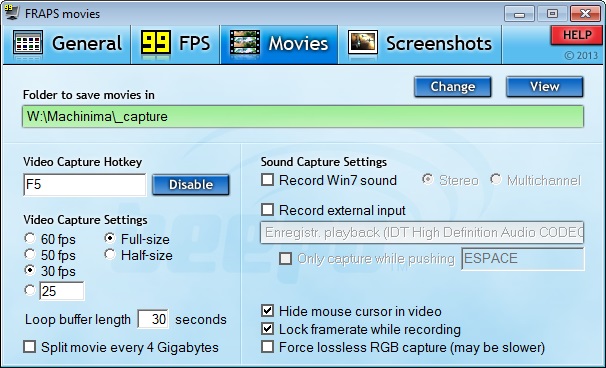Part I. basic things
- Video standards
- Video recording software
- Setting up fraps
- Phototools & cameratools
- Setting SL viewer windows to correct size
- Hiding interface & HUDs
- Renaming video captured files
Video Standards
Programmer’s Guide to Video Systems
Video recording software
Windows
Paid software: Fraps Bandicam Dxtory Play Claw MachinimaCam 2
Free software: VirtualDUB Taksi CamStudio EzVid
Fraps vs Bandicam vs Dxtory
Apple
Linux
Setting up FRAPS
Folder to save movies in
If you have several hard disks, select a folder on a different hard disk than the one you use for SL viewer cache.
Video Capture Hotkey
Choose a hotkey to capture the video. F5 for instance.
Video Capture Settings
Select 30 fps for NTSC, 25 for PAL.
Split movie every 4 Gigabytes
Check it if the folder you choose is on a FAT32 hard disk only.
Sound Capture Settings
Check “Record Win7 sound” to record sound from SL.
Hide mouse cursor in video
Check it for machinima, left uncheck for tutorials.
Lock framerate while recording
Let it checked to prevent extra unneeded computation.
Phototools
You will need to add two useful tools to firestorm viewer. Phototools and camera tools.
To add Phototools.
Right click on any toolbar button.
Select Toolbar buttons.
Drag phototools and phototools camera buttons to the toolbar.
You can also open Phototools using Alt + P, and Cameratools using Shift + Ctrl + C.
Read more
Paperwork Shows
Colorcompletely Youtube Channel – Phototools Tutorials
Window Size
SL viewer should be sized very precisely to suits the future video size.
- If the viewer size is too small you will lose resolution
- If the viewer size is too big you will generate unnecessary overload
Size used for HDTV are :
HDTV 720p: 1280 x 720
HDTV 1080p: 1920 x 1080
Resizing windows with Standard Viewer
Ctrl+Alt+D to add Advanced menu if you don’t have it yet.
Menu Advanced / Set Windows Size…
select
1280 x 720 (16:9 HDT)
1920 x 1080 (16:9 HDTV)
Resizing windows with Firestorm
Open Phototools
Aids Tab
Set Window Viewer Size
1280 x 720 (16:9 HDTV) : HD / 720p on YouTube
1920 x 1080 (16:9 HDTV) : Full HD / 1080p on YouTube
Resizing windows with Singularity
Edit / Preferences… (Ctrl+P)
General
Windows Size:
1280×720 (HD)
Resizing with other viewer
Hiding interface & HUDs
to hide interface: Ctrl + Alt + F1
to hide HUD: Shift + Control + H
If Ctrl+Alt+F1 is not working on a windows 8 system.
Right click on the Desktop / Graphics properties / Advanced mode / Ok / Options and Support / Uncheck box Enable.
See the discussion here Second Life Community – Key combo to hide the UI does not work
Renaming files
Video recording software like fraps creates files with very long name. Those names are hard to deal with within the video editor. You can use software tool like Renamer to shorten them.
Other Links
Second Life Wiki
Machinima
Video Resources
Making movies
Video Recording software
Torley Tutorials
Space Navigator – Getting started
Space Navigator – Advanced customization
Space Navigator – Summary, buttons & more tips
Space Navigator – Avatar, Flycam & Build modes